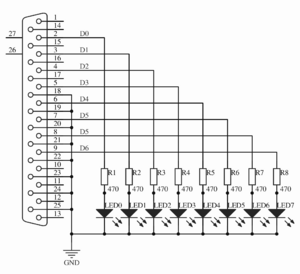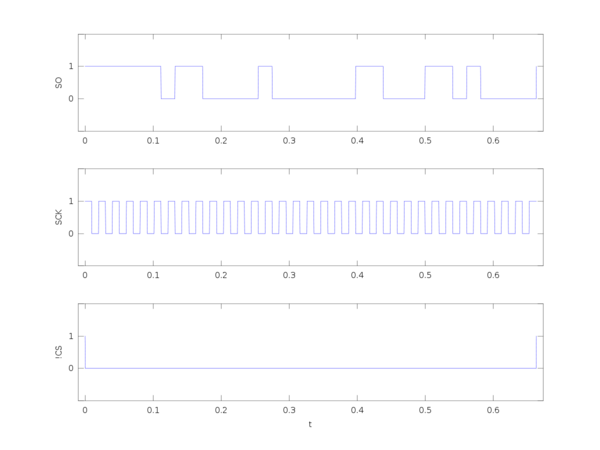Instrument control package: Difference between revisions
(Added compatibility table) |
(Check for interface support script example) |
||
| Line 20: | Line 20: | ||
Where: <span style="background:green">(VER)</span> - Included since VER version; <span style="background:yellow">(WIP)</span> - Work In Progress and will probably be included in next release; (-) - Not supported / Untested. | Where: <span style="background:green">(VER)</span> - Included since VER version; <span style="background:yellow">(WIP)</span> - Work In Progress and will probably be included in next release; (-) - Not supported / Untested. | ||
You might see errors while doing "pkg install", which mean that package is unable to support related interface on your platform (e.g. due to missing header files), therefore one should <b>always</b> check for the supported interfaces before trying to use them: | |||
{{Code|Check for interface support|<syntaxhighlight lang="octave" style="font-size:13px"> | |||
if (exist("serial") == 3) | |||
disp("Serial: Supported") | |||
else | |||
disp("Serial: Unsupported") | |||
endif | |||
#similarly with: | |||
#exist("parallel") == 3 | |||
#exist("i2c") == 3 | |||
</syntaxhighlight>}} | |||
= Examples = | = Examples = | ||
Revision as of 23:11, 8 October 2012
Instrument-Control is a package for interfacing the outside world of hardware via Serial, i2c or Parallel interfaces. It is currently under development by Andrius Sutas, you can browse the SVN repository here and download the package here.
Compatibility
Below is a table showing package compatibility with various platforms:
| Linux | Windows (Cygwin) | FreeBSD | Mac OS X | |
|---|---|---|---|---|
| Serial | v0.1.0 | WIP | WIP | WIP |
| Parallel | v0.1.0 | - | WIP | - |
| i2c | v0.1.0 | - | WIP | - |
Where: (VER) - Included since VER version; (WIP) - Work In Progress and will probably be included in next release; (-) - Not supported / Untested.
You might see errors while doing "pkg install", which mean that package is unable to support related interface on your platform (e.g. due to missing header files), therefore one should always check for the supported interfaces before trying to use them:
| Code: Check for interface support |
if (exist("serial") == 3)
disp("Serial: Supported")
else
disp("Serial: Unsupported")
endif
#similarly with:
#exist("parallel") == 3
#exist("i2c") == 3
|
Examples
Serial
Configuring interface
You might want to configure interface in a loopback mode for testing.
- If you have a Serial adapter, then simply connect pins 3 (Tx) and 2 (Rx) together (assuming your adapter is RS-232 DE9, otherwise check before doing anything). One can also insert an LED in series to view the actual bitstream.
- If you do not have a Serial adapter then create a virtual port using:
$ socat PTY,link=/dev/ttyS15 PTY,link=/dev/ttyS16
which will open two interconnected interfaces, where one (e.g. /dev/ttyS15) can be opened in Octave and second (e.g. /dev/ttyS16) using something like GNU screen:
$ screen /dev/ttyS16 <baudrate>
do not forget to change interface permissions if you want to use them with Octave/screen without root privileges.
Example: basic use
Here is a simple example to get started with the serial package. It tests the RxD and TxD lines. Make sure you have defined a loopback or connected the pins of your adapter.
| Code: Serial port example |
# Open default serial port ttyUSB0 in default configuration of 115200, 8-N-1
s0 = serial()
# Opens serial port ttyUSB1 with baudrate of 115200 (config defaults to 8-N-1)
s1 = serial("/dev/ttyUSB1", 115200)
# Flush input and output buffers
srl_flush(s1);
# Blocking write call, currently only accepts strings
srl_write(s1, "Hello world!")
# Blocking read call, returns uint8 array of exactly 12 bytes read
data = srl_read(s1, 12)
# Convert uint8 array to string,
char(data)
|
Chaging some configurations is simple done by calling helper functions
| Code: Serial port example: helper functions |
srl_baudrate(s1, 9600) # Change baudrate
srl_bytesize(s1, 5) # Change byte size (config becomes 5-N-1)
srl_parity(s1, "E") # Changes parity checking (config becomes 5-E-1),
# possible values [E]ven, [O]dd, [N]one.
srl_stopbits(s1, 2) # Changes stop bits (config becomes 5-E-2), possible
# values 1, 2.
|
Some properties can be set at opening time
| Code: Serial port example: constructor call |
s2 = serial("/dev/ttyS0", 9600, 10) # Opens serial port ttyS0 in
# 9600 baudrate with 1s read timeout
|
Do not forget to close the ports when you are done!
srl_close(s0) # Closes and releases file descriptor
srl_close(s1) # Closes and releases file descriptor
srl_close(s2) # Closes and releases file descriptor
|
Parallel
Configuring interface
You will need to load following modules:
# modprobe parport # modprobe ppdev
Now you should see devices like "/dev/parport0". In case you do not, you will need to create them manually and give sufficient privileges for your user:
# mknod /dev/parport0 c 99 0 -m 666
Example 1: LED trace
For this example you will need to connect 8 LEDs to Parallel interface Data port as shown below:
And then the actual script:
| Code: trace.m |
delay = 0.1;
pp = parallel("/dev/parport0", 0);
pp_data(pp, 0);
pins = pow2([0, 1, 2, 3, 4, 5, 6, 7]);
while 1
for p = pins
pp_data(pp, p);
sleep(delay);
endfor
# Reverse the order
pins = pins(end:-1:1);
endwhile
pp_close(pp);
|
Run it and you should see LEDs "tracing" forwards and backwards.
Example 2: LED dimming a.k.a. PWM control
Use the same schematic as in Example 1.
| Code: dim.m |
delay = 0.00005;
pp = parallel("/dev/parport0", 0);
pp_data(pp, 0);
dRange = 0:100;
while 1
for duty = dRange
pp_data(pp, 255);
for dOn = 0:duty
sleep(delay);
endfor
pp_data(pp, 0);
for dOff = 0:(100-duty)
sleep(delay);
endfor
endfor
# Reverse order
dRange = dRange(end:-1:1);
endwhile
pp_close(pp);
|
Run it and you should see LEDs changing brightness from lowest to maximum.
Example 3: Logic analyzer
We can surely make something more interesting, right? Enter basic logic analyzer.
Assume you are working with [this] temperature sensor. Something is not right. You do not have one of those expensive logic analyzers, but you do have a Parallel port! You remember that someone made a package for interfacing it with GNU Octave. So you connect your probes to appropriate Data port terminals and change settings accordingly. In this example:
| Probe | Port terminal |
|---|---|
| !CS | DATA0 |
| SCK | DATA1 |
| SO | DATA2 |
NB: Parallel ports usually have weak pull-ups to +5V even when in "input" mode, so do not do this if unsure. One could potentially use different terminals in Control/Status ports to get true high-impedance inputs.
And write a simple script below:
| Code: logic_analyzer.m |
#####################################################################
# Settings
#####################################################################
# Channels to capture
#channels = [0, 1, 2, 3, 4, 5, 6, 7];
channels = [2, 1, 0];
# Channel labels
#channel = {"CH0"; "CH1"; "CH2"; "CH3"; "CH4"; "CH5"; "CH6"; "CH7"};
channel = {"SO"; "SCK"; "!CS"};
# Trigger channel
triggerCh = 0;
# When to trigger
trigger = 0; # Capture on low. For high - 1
#####################################################################
samplesTime = [];
samplesValue = [];
#pp_close(pp);
pp = parallel("/dev/parport0", 1);
printf("Waiting for trigger...\n");
fflush(stdout);
data = pp_data(pp);
while (bitget(data, triggerCh + 1) != trigger)
oldData = data;
data = pp_data(pp);
endwhile
printf("Capturing...\n");
fflush(stdout);
startTime = time();
samplesTime(end + 1) = 0;
samplesValue(end + 1) = oldData;
while (bitget(data, triggerCh + 1) == trigger)
data = pp_data(pp);
samplesTime(end + 1) = time() - startTime;
samplesValue(end + 1) = data;
endwhile
# Statistics
printf("Average sample rate: %f kHz\n", size(samplesValue)(2) / samplesTime(end) / 1000.0);
pp_close(pp);
# Plotting
figure;
for p = 1:size(channels)(2)
subplot (size(channels)(2), 1, p)
plot(samplesTime, bitget(samplesValue, channels(p) + 1))
ylabel(channel{p});
axis([-0.01, samplesTime(end)+ 0.01, -1, 2], "manual");
set(gca(), 'ytick', -1:2);
set(gca(), 'yticklabel', {''; '0'; '1'; ''});
endfor
xlabel ("t");
|
If connections and settings are correct you should see something like this:
Now you can fully debug what is going with your hardware from comfort of GNU Octave.
i2c
i2c