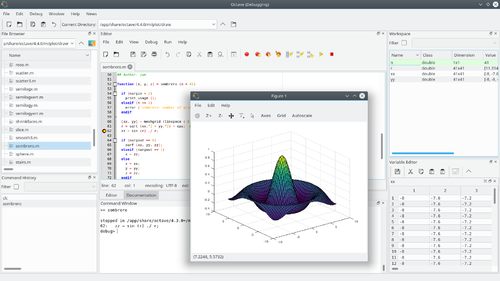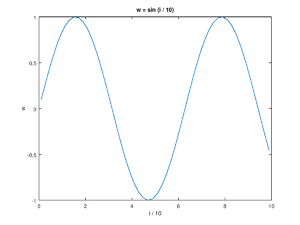Using Octave: Difference between revisions
(→Comments: wiki markup) |
(Updated the package section to use Octave Packages instead of Forge (as forge is being deprecated) |
||
| (11 intermediate revisions by 3 users not shown) | |||
| Line 1: | Line 1: | ||
First, follow the [https://www.gnu.org/software/octave/doc/interpreter/Installation.html | First, follow the installation instructions for: | ||
to install GNU Octave on your system. | * [[Octave for macOS|macOS]] | ||
typing <code>octave</code> in a terminal | * [[Octave for GNU/Linux|GNU/Linux]] and [[Octave for other Unix systems|other Unix systems]] | ||
* [[Octave_for_Microsoft_Windows|Microsoft Windows]] | |||
[https://www.gnu.org/software/octave/doc/interpreter/Running-Octave.html | or consult the [https://www.gnu.org/software/octave/doc/interpreter/Installation.html GNU Octave manual] to install GNU Octave on your system. | ||
Then, start the GNU Octave by clicking the icon in the programs menu or launch the interactive prompt by typing <code>octave</code> in a terminal. | |||
See the manual page on [https://www.gnu.org/software/octave/doc/interpreter/Running-Octave.html running Octave]. | |||
[[File:GNU Octave screenshot.png|thumb|center|500px|The GNU Octave graphical user interface (GUI).]] | |||
= Variable Assignment = | = Variable Assignment = | ||
| Line 22: | Line 24: | ||
The output of every command is printed to the console unless terminated with | The output of every command is printed to the console unless terminated with | ||
a semicolon <code>;</code>. The | a semicolon <code>;</code>. The [https://www.gnu.org/software/octave/doc/interpreter/XREFdisp.html disp] command can be used to print output | ||
anywhere. Use | anywhere. Use [https://www.gnu.org/software/octave/doc/interpreter/XREFquit.html exit] or [https://www.gnu.org/software/octave/doc/interpreter/XREFquit.html quit] to quit the console. | ||
Read more | Read more [https://www.gnu.org/software/octave/doc/interpreter/Simple-Examples.html about command evaluation]. | ||
<syntaxhighlight lang="octave">t = 99 + 1 # prints 't = 100'</syntaxhighlight> | |||
<syntaxhighlight lang="text">t = 100</syntaxhighlight> | |||
<syntaxhighlight lang="octave">t = 99 + 1; # nothing is printed | |||
disp(t);</syntaxhighlight> | |||
<syntaxhighlight lang="text"> 100</syntaxhighlight> | |||
= Elementary math = | = Elementary math = | ||
| Line 37: | Line 39: | ||
Many mathematical operators are available in addition to the standard | Many mathematical operators are available in addition to the standard | ||
arithmetic. Operations are floating-point. Read more | arithmetic. Operations are floating-point. Read more | ||
[https://www.gnu.org/software/octave/doc/interpreter/Arithmetic.html about elementary math]. | |||
y = sin(x)</ | |||
</ | <syntaxhighlight lang="octave">x = 3/4 * pi; | ||
y = sin (x)</syntaxhighlight> | |||
<syntaxhighlight lang="text">y = 0.70711</syntaxhighlight> | |||
| Line 48: | Line 53: | ||
to as vectors. Use a space or a comma <code>,</code> to separate elements in a row and | to as vectors. Use a space or a comma <code>,</code> to separate elements in a row and | ||
semicolon <code>;</code> to start a new row. Read more | semicolon <code>;</code> to start a new row. Read more | ||
[https://www.gnu.org/software/octave/doc/interpreter/Linear-Algebra.html about matrices]. | |||
<syntaxhighlight lang="octave">rowVec = [8 6 4]</syntaxhighlight> | |||
<syntaxhighlight lang="text">rowVec = | |||
8 6 4 | 8 6 4 | ||
</ | </syntaxhighlight> | ||
<syntaxhighlight lang="octave">columnVec = [8; 6; 4]</syntaxhighlight> | |||
<syntaxhighlight lang="text">columnVec = | |||
8 | 8 | ||
6 | 6 | ||
4 | 4 | ||
</ | </syntaxhighlight> | ||
<syntaxhighlight lang="octave">mat = [8 6 4; 2 0 -2]</syntaxhighlight> | |||
<syntaxhighlight lang="text">mat = | |||
8 6 4 | 8 6 4 | ||
2 0 -2 | 2 0 -2 | ||
</ | </syntaxhighlight> | ||
<syntaxhighlight lang="octave">size(mat)</syntaxhighlight> | |||
<syntaxhighlight lang="text">ans = | |||
2 3 | 2 3 | ||
</ | </syntaxhighlight> | ||
</ | |||
<syntaxhighlight lang="octave">length(rowVec)</syntaxhighlight> | |||
<syntaxhighlight lang="text">ans = 3</syntaxhighlight> | |||
| Line 68: | Line 86: | ||
Many common linear algebra operations are simple to program using Octave’s | Many common linear algebra operations are simple to program using Octave’s | ||
matrix syntax. Read more | matrix syntax. Read more | ||
[https://www.gnu.org/software/octave/doc/interpreter/Linear-Algebra.html about linear algebra]. | |||
<syntaxhighlight lang="octave">columnVec * rowVec</syntaxhighlight> | |||
<syntaxhighlight lang="text">ans = | |||
64 48 32 | 64 48 32 | ||
48 36 24 | 48 36 24 | ||
32 24 16 | 32 24 16 | ||
</ | </syntaxhighlight> | ||
<syntaxhighlight lang="octave">rowVec * columnVec</syntaxhighlight> | |||
<syntaxhighlight lang="text">ans = 116</syntaxhighlight> | |||
<syntaxhighlight lang="octave">columnVec'</syntaxhighlight> | |||
<syntaxhighlight lang="text">ans = | |||
8 6 4 | |||
</syntaxhighlight> | |||
= Accessing Elements = | = Accessing Elements = | ||
| Line 83: | Line 107: | ||
Octave is 1-indexed. Matrix elements are accessed as | Octave is 1-indexed. Matrix elements are accessed as | ||
<code>matrix(rowNum, columnNum)</code>. Read more | <code>matrix(rowNum, columnNum)</code>. Read more | ||
[https://www.gnu.org/software/octave/doc/interpreter/Index-Expressions.html about accessing elements]. | |||
</ | |||
<syntaxhighlight lang="octave">mat(2,3)</syntaxhighlight> | |||
<syntaxhighlight lang="text">ans = -2</syntaxhighlight> | |||
= Control flow | = Control flow with loops = | ||
Octave supports <code>for</code> and <code>while</code> loops, as well as other control flow | Octave supports <code>for</code> and <code>while</code> loops, as well as other control flow | ||
structures. Read more | structures. Read more | ||
[https://www.gnu.org/software/octave/doc/interpreter/Statements.html about control flow]. | |||
<syntaxhighlight lang="octave">x = zeros (50,1); | |||
for i = 1:2:100 # iterate from 1 to 100 with step size 2 | |||
x(i) = i^2; | x(i) = i^2; | ||
endfor | |||
y = zeros (50,1); | y = zeros (50,1); | ||
k = 1; | k = 1; | ||
step = 2; | step = 2; | ||
while (k <= 100) | |||
y( | y(k) = k^2; | ||
k = k + step; | k = k + step; | ||
endwhile</syntaxhighlight> | |||
= Vectorization = | = Vectorization = | ||
| Line 112: | Line 138: | ||
operators <code>*</code>, <code>/</code>, and <code>^</code> all support element-wise operations writing | operators <code>*</code>, <code>/</code>, and <code>^</code> all support element-wise operations writing | ||
a dot <code>.</code> before the operators. Many other functions operate element-wise | a dot <code>.</code> before the operators. Many other functions operate element-wise | ||
by default ( | by default ([https://www.gnu.org/software/octave/doc/interpreter/XREFsin.html sin], <code>+</code>, <code>-</code>, etc.). Read more | ||
[https://www.gnu.org/software/octave/doc/interpreter/Vectorization-and-Faster-Code-Execution.html about vectorization]. | |||
x = i.^2; | |||
y = x + 9; | <syntaxhighlight lang="octave">i = 1:2:100; # create an array with 50-elements | ||
z = y./i; | x = i.^2; # each element is squared | ||
w = sin (i / 10); | y = x + 9; # add 9 to each element | ||
</ | z = y./i; # divide each element in y by the corresponding value in i | ||
w = sin (i / 10); # take the sine of each element divided by 10 | |||
</syntaxhighlight> | |||
| Line 124: | Line 152: | ||
= Plotting = | = Plotting = | ||
The function | The function [https://www.gnu.org/software/octave/doc/interpreter/XREFplot.html plot] can be called with vector arguments to | ||
create 2D line and scatter plots. Read more | create 2D line and scatter plots. Read more | ||
[https://www.gnu.org/software/octave/doc/interpreter/Two_002dDimensional-Plots.html about plotting]. | |||
<syntaxhighlight lang="octave">plot (i / 10, w); | |||
title ('w = sin (i / 10)'); | |||
xlabel ('i / 10'); | |||
ylabel ('w');</syntaxhighlight> | |||
[[File:Using octave-1.png|thumb|center]] | |||
= Strings = | = Strings = | ||
Strings are simply arrays of characters. Strings can be composed using | Strings are simply arrays of characters. Strings can be composed using | ||
C-style formatting with | C-style formatting with [https://www.gnu.org/software/octave/doc/interpreter/XREFsprintf.html sprintf] or | ||
[https://www.gnu.org/software/octave/doc/interpreter/XREFfprintf.html fprintf]. Read more | |||
[https://www.gnu.org/software/octave/doc/interpreter/Strings.html about strings]. | |||
secondString | |||
[firstString, secondString] | <syntaxhighlight lang="octave">firstString = "hello world"; | ||
< | secondString = "!"; | ||
</ | [firstString, secondString] # concatenate both strings | ||
</ | </syntaxhighlight> | ||
<syntaxhighlight lang="text">ans = hello world!</syntaxhighlight> | |||
<syntaxhighlight lang="octave">fprintf ("%s %.10f \n", "The number is:", 10)</syntaxhighlight> | |||
<syntaxhighlight lang="text">The number is: 10.0000000000</syntaxhighlight> | |||
| Line 150: | Line 184: | ||
Conditional statements can be used to create branching logic in your code. | Conditional statements can be used to create branching logic in your code. | ||
Read more | Read more [https://www.gnu.org/software/octave/doc/interpreter/The-if-Statement.html in the manual]. | ||
<syntaxhighlight lang="octave"># Print 'Foo' if divisible by 7, | |||
# 'Fizz' if divisible by 3, | |||
# 'Buzz' if divisible by 5, | |||
# 'FizzBuzz' if divisible by 3 and 5 | |||
outputString | for i = 1:1:20 | ||
outputString = ""; | |||
outputString = [outputString, | if (rem (i, 3) == 0) # rem is the remainder function | ||
outputString = [outputString, "Fizz"]; | |||
endif | |||
outputString = [outputString, | if (rem (i, 5) == 0) | ||
outputString = [outputString, "Buzz"]; | |||
outputString | elseif (rem(i,7) == 0) | ||
outputString = "Foo"; | |||
else | |||
outputString = outputString; | outputString = outputString; | ||
endif | |||
fprintf( | fprintf("i=%g: %s \n", i, outputString); | ||
endfor</syntaxhighlight> | |||
<syntaxhighlight lang="text">i=1: | |||
i=2: | i=2: | ||
i=3: Fizz | i=3: Fizz | ||
| Line 188: | Line 225: | ||
i=19: | i=19: | ||
i=20: Buzz | i=20: Buzz | ||
</ | </syntaxhighlight> | ||
| Line 194: | Line 231: | ||
= Getting Help = | = Getting Help = | ||
The | The [https://www.gnu.org/software/octave/doc/interpreter/XREFhelp.html help] and [https://www.gnu.org/software/octave/doc/interpreter/XREFdoc.html doc] commands can be invoked at the | ||
Octave prompt to print documentation for any function.< | Octave prompt to print documentation for any function. | ||
doc plot</ | |||
<syntaxhighlight lang="octave">help plot | |||
doc plot</syntaxhighlight> | |||
= Octave | = Octave packages = | ||
Community-developed packages can be added from the | Community-developed packages can be added from the | ||
[https://gnu-octave.github.io/packages/ Octave Packages] website to extend | |||
the functionality of Octave’s core library. (Matlab users: | the functionality of Octave’s core library. (Matlab users: Packages | ||
act similarly to Matlab’s toolboxes.) The | act similarly to Matlab’s toolboxes.) The [https://www.gnu.org/software/octave/doc/interpreter/XREFpkg.html pkg] command is used | ||
to manage these packages. For example, to use the image processing library | to manage these packages. For example, to use the image processing library visit its [https://gnu-octave.github.io/packages/image/ page on Octave Packages,] copy the install command and run it in octave | ||
pkg load image | <syntaxhighlight lang="octave">pkg install "https://downloads.sourceforge.net/project/octave/Octave%20Forge%20Packages/Individual%20Package%20Releases/image-2.14.0.tar.gz" # install package | ||
pkg load image # load new functions into workspace | |||
</syntaxhighlight> | |||
[https://www.gnu.org/software/octave/doc/interpreter/Packages.html Read more about packages]. | |||
= Octave User Codes = | |||
There are also User Codes available for GNU Octave which are not part of the core program or any of the packages. | |||
[[:Category:User Codes|See Category User Codes]]. | |||
[[Category:Tutorials]] | [[Category:Tutorials]] | ||
Revision as of 10:25, 13 January 2023
First, follow the installation instructions for:
or consult the GNU Octave manual to install GNU Octave on your system.
Then, start the GNU Octave by clicking the icon in the programs menu or launch the interactive prompt by typing octave in a terminal.
See the manual page on running Octave.
Variable Assignment
Assign values to variables with = (Note: assignment is pass-by-value).
Read more about variables.
a = 1;
Comments
# or % start a comment line, that continues to the end of the line.
Read more about comments.
Command evaluation
The output of every command is printed to the console unless terminated with
a semicolon ;. The disp command can be used to print output
anywhere. Use exit or quit to quit the console.
Read more about command evaluation.
t = 99 + 1 # prints 't = 100'
t = 100
t = 99 + 1; # nothing is printed
disp(t);
100
Elementary math
Many mathematical operators are available in addition to the standard arithmetic. Operations are floating-point. Read more about elementary math.
x = 3/4 * pi;
y = sin (x)
y = 0.70711
Matrices
Arrays in Octave are called matrices. One-dimensional matrices are referred
to as vectors. Use a space or a comma , to separate elements in a row and
semicolon ; to start a new row. Read more
about matrices.
rowVec = [8 6 4]
rowVec =
8 6 4
columnVec = [8; 6; 4]
columnVec =
8
6
4
mat = [8 6 4; 2 0 -2]
mat =
8 6 4
2 0 -2
size(mat)
ans =
2 3
length(rowVec)
ans = 3
Linear Algebra
Many common linear algebra operations are simple to program using Octave’s matrix syntax. Read more about linear algebra.
columnVec * rowVec
ans =
64 48 32
48 36 24
32 24 16
rowVec * columnVec
ans = 116
columnVec'
ans =
8 6 4
Accessing Elements
Octave is 1-indexed. Matrix elements are accessed as
matrix(rowNum, columnNum). Read more
about accessing elements.
mat(2,3)
ans = -2
Control flow with loops
Octave supports for and while loops, as well as other control flow
structures. Read more
about control flow.
x = zeros (50,1);
for i = 1:2:100 # iterate from 1 to 100 with step size 2
x(i) = i^2;
endfor
y = zeros (50,1);
k = 1;
step = 2;
while (k <= 100)
y(k) = k^2;
k = k + step;
endwhile
Vectorization
For-loops can often be replaced or simplified using vector syntax. The
operators *, /, and ^ all support element-wise operations writing
a dot . before the operators. Many other functions operate element-wise
by default (sin, +, -, etc.). Read more
about vectorization.
i = 1:2:100; # create an array with 50-elements
x = i.^2; # each element is squared
y = x + 9; # add 9 to each element
z = y./i; # divide each element in y by the corresponding value in i
w = sin (i / 10); # take the sine of each element divided by 10
Plotting
The function plot can be called with vector arguments to create 2D line and scatter plots. Read more about plotting.
plot (i / 10, w);
title ('w = sin (i / 10)');
xlabel ('i / 10');
ylabel ('w');
Strings
Strings are simply arrays of characters. Strings can be composed using C-style formatting with sprintf or fprintf. Read more about strings.
firstString = "hello world";
secondString = "!";
[firstString, secondString] # concatenate both strings
ans = hello world!
fprintf ("%s %.10f \n", "The number is:", 10)
The number is: 10.0000000000
If-else
Conditional statements can be used to create branching logic in your code. Read more in the manual.
# Print 'Foo' if divisible by 7,
# 'Fizz' if divisible by 3,
# 'Buzz' if divisible by 5,
# 'FizzBuzz' if divisible by 3 and 5
for i = 1:1:20
outputString = "";
if (rem (i, 3) == 0) # rem is the remainder function
outputString = [outputString, "Fizz"];
endif
if (rem (i, 5) == 0)
outputString = [outputString, "Buzz"];
elseif (rem(i,7) == 0)
outputString = "Foo";
else
outputString = outputString;
endif
fprintf("i=%g: %s \n", i, outputString);
endfor
i=1:
i=2:
i=3: Fizz
i=4:
i=5: Buzz
i=6: Fizz
i=7: Foo
i=8:
i=9: Fizz
i=10: Buzz
i=11:
i=12: Fizz
i=13:
i=14: Foo
i=15: FizzBuzz
i=16:
i=17:
i=18: Fizz
i=19:
i=20: Buzz
Getting Help
The help and doc commands can be invoked at the Octave prompt to print documentation for any function.
help plot
doc plot
Octave packages
Community-developed packages can be added from the Octave Packages website to extend the functionality of Octave’s core library. (Matlab users: Packages act similarly to Matlab’s toolboxes.) The pkg command is used to manage these packages. For example, to use the image processing library visit its page on Octave Packages, copy the install command and run it in octave
pkg install "https://downloads.sourceforge.net/project/octave/Octave%20Forge%20Packages/Individual%20Package%20Releases/image-2.14.0.tar.gz" # install package
pkg load image # load new functions into workspace
Octave User Codes
There are also User Codes available for GNU Octave which are not part of the core program or any of the packages.